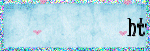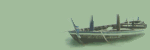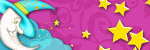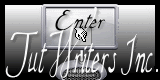Blog Archive
- 2013 (22)
- 2012 (80)
- 2011 (192)
-
2010
(137)
- December(11)
- November(25)
- October(24)
- September(23)
- August(26)
- July(7)
- June(9)
-
May(12)
- Buttons - FTU
- Red Queen - PTU
- Angels and Doves PTU
- Swing into Spring - PTU
- l won a Gorjuss Award!!! How awesome..
- No 5 Tutorial....This one is a bit different
- Life's Lessons WordArt
- Friends WordArt
- Tutorial number 3 - Serene
- Tutorial number 2 - love my _FTU
- My First Tutorial ....My Mother
- Mother's Day love...xxxx
- 2009 (12)
Powered by Blogger.
Saturday, May 29, 2010

 This tutorial is for one of my best friends " Belle " who has been there for me and my group for the past 2 years.
These tags were made with a Scrapkit from HappyHippyHoppy you can download the scrapkit from here its a very unique Scrapkit full of charm and color.
l also used a template from yvette, you can view her blog here and you can download no 1 - 15 templates from here l am using template no 11
l hope you enjoy this tutorial
Hugs lee xx
--------------------------
A new image 600 x 600 was opened and l opened the template, l began with the main circle of the template
Opening paper 20 and resizing it to 400 pixels then adding it to flood fill and filling the circle from template also adding a drop shadow of 5.
When using flood fill l tend to set it on 200 scale unless the paper has a design on it l find this setting suitable
l then reopened the template adding the main rectangle and adding paper 1 as a flood fill, l then opened the template and selected the frame. l added a drop shadow of 3 to the frame.
Following this up with the last two parts of the template and their frames, l flood filled the middle of these shapes with the color lemon and opened paper 15 and resized it to 400 pixels and flood filled the frames
l then opened the folder with wordart and add one to the tag after resizing it l copy and paste it on the tag adding a angle and a drop shadow of 2.
With my tags l selected Barbara Jensen and Suzanne Woolcott images, you can locate Barbara's images on this link and Suzanne Woolcott's on this link
Each image was resized and given a drop shadow of 4 when it was placed in the correct spot.
l selected blingbling1 and resized it and placing it below the image with a angle and drop shadow of 2
l added the butterfly from template placing it on the top of rectangle and given it a mauve color, then adding another butterfly angling it to show the outline of the one below
Buttons 4 and 6 were resized and add to fill the space on the far left with button 4 being resized a touch smaller, both were give a drop shadow of 2
Buttons 1 and 4 were resized and were placed in a row in the bottom right box, a drop shadow of 2 was added
With my tags l choose to add my own WordArt, by using blk and paper 15 which is set as a background color.
l used 2 peas Airplanes for all my font needs
Do not forget to added copyright and license details
Hugs lee xx
This tutorial is for one of my best friends " Belle " who has been there for me and my group for the past 2 years.
These tags were made with a Scrapkit from HappyHippyHoppy you can download the scrapkit from here its a very unique Scrapkit full of charm and color.
l also used a template from yvette, you can view her blog here and you can download no 1 - 15 templates from here l am using template no 11
l hope you enjoy this tutorial
Hugs lee xx
--------------------------
A new image 600 x 600 was opened and l opened the template, l began with the main circle of the template
Opening paper 20 and resizing it to 400 pixels then adding it to flood fill and filling the circle from template also adding a drop shadow of 5.
When using flood fill l tend to set it on 200 scale unless the paper has a design on it l find this setting suitable
l then reopened the template adding the main rectangle and adding paper 1 as a flood fill, l then opened the template and selected the frame. l added a drop shadow of 3 to the frame.
Following this up with the last two parts of the template and their frames, l flood filled the middle of these shapes with the color lemon and opened paper 15 and resized it to 400 pixels and flood filled the frames
l then opened the folder with wordart and add one to the tag after resizing it l copy and paste it on the tag adding a angle and a drop shadow of 2.
With my tags l selected Barbara Jensen and Suzanne Woolcott images, you can locate Barbara's images on this link and Suzanne Woolcott's on this link
Each image was resized and given a drop shadow of 4 when it was placed in the correct spot.
l selected blingbling1 and resized it and placing it below the image with a angle and drop shadow of 2
l added the butterfly from template placing it on the top of rectangle and given it a mauve color, then adding another butterfly angling it to show the outline of the one below
Buttons 4 and 6 were resized and add to fill the space on the far left with button 4 being resized a touch smaller, both were give a drop shadow of 2
Buttons 1 and 4 were resized and were placed in a row in the bottom right box, a drop shadow of 2 was added
With my tags l choose to add my own WordArt, by using blk and paper 15 which is set as a background color.
l used 2 peas Airplanes for all my font needs
Do not forget to added copyright and license details
Hugs lee xx
Labels:FTU
Wednesday, May 26, 2010

What an amazing Scrapkit from Gothic Witch Creations it is called ' The Red Queen ' you can purchase it from Aussie Scrap Designs, please click here to go to the store.
Please feel free Gothic Witch Creations Blog here
l have never come across a kit with so many frames and papers in it
l hope you enjoy this tutorial
---------------------
l first opened a new image 600 x 600 pixels and added paper 95 then selected frame 51 and resized it to 490 x 490 pixels. Once l added it l added a 4 drop shadow just to give it some depth.
l then selected element swag 1 in elements2 folder and resized it to fit on the inside edge of the frame adding a drop shadow of 4.
This is where l started thinking what's next lol.
l added throne 2 from elements2 folder and resized it adding a drop shadow of 5, centering it to the curtain element.
l added red carpet1 resized and angled it to just fit below the throne.
l then added and resized clock1 and sent it down to sit behind the throne, adding 4 in drop shadow.
After that l selected 2 of the Posers, resized them and placing them on each side of the throne, each received a drop shadow of 4.
From the elements folder l selected Banner 5 and resized it to fit on both sides of chandelier giving a small gap between all 3 elements. All three elements received a drop shadow of 4 once they were resized and set in their spots.
l then selected Crown 1 from the elements2 folder l angled it and added a 5 in drop shadow after that l selected the pig element resized it to 200 pixels and mirrored it, adding a drop shadow of 3.
l feel this tag maybe simple but it also has style, thank you Brianna for a awesome kit.
Don't forget your copyright and license details.
Thank you for trying this tutorial
Hugs lee xx
PS l will play some more later with this kit.
Labels:PTU
Wednesday, May 19, 2010
 This is a second version of Swing into Springs Scrapkit with a free to use image from NO Flutter.
l thought it would assist in showing you can do a lot more with a kit than use the same old styles or set colors in the kit. l hope you all like this tag
Hugs lee xx
This is a second version of Swing into Springs Scrapkit with a free to use image from NO Flutter.
l thought it would assist in showing you can do a lot more with a kit than use the same old styles or set colors in the kit. l hope you all like this tag
Hugs lee xx
Labels:PTU
 l have just started doing some PTU Tags for Aussie Scraps Designs, l am so proud to help them out and l hope their designers will enjoy my tags.
The ScrapKit l used is from ScrappinD'signs you can get it here
l sat here last night when l finished two tags with this ScrapKit thinking why do l like it so much then l relized its made by a designer that also made a kit l really love and have played with heaps. Its called
' Morning delight' and also is a very special ScrapKit.
--------------------
Open a image 600 x 600 pixels transparent, if you prefer to flood fill it with white please do.
For this tag l must admit l forgot to add a mask shhhh l must have been too excited to use this kit. Feel free to select a mask of you choice
Then open Frame 7 and resized to 580 x 580 pixels and copy and paste onto image adding a drop shadow of 7.
l then selected paper 7 resize it to 400 pixels and fit it to the frame dropping it down under frame adding 3 drop shadow
Element 4 flower was my next choice l resized and angled it to fit the frame adding 2 drop shadow
For this tag l selected Suzanne Woolcott's newest tube's from pack 47 you can buy it from here shop here
l copy and paste them resizing ' Willow ' so she could sit towards the back of the rabbit, both received a drop shadow of 3
The Bicycle element was next and it was resized to fit between the two rabbits on the join of the frames no shadow was added this time.
Butterfly 2 was added next resized,angled and l added 2 drop shadow to sit on the top of each frame l mirrored it to sit on the opposite frame
The last two things added were the umbrella and spring shell both were resized and placed on the tag with 1 pixel shadow.
l used BigLimboBT font on this tag, you can get it from here
Please dont forget to add any copyright and license details
Thank you for trying this Tutorial
Hugs lee xx
l have just started doing some PTU Tags for Aussie Scraps Designs, l am so proud to help them out and l hope their designers will enjoy my tags.
The ScrapKit l used is from ScrappinD'signs you can get it here
l sat here last night when l finished two tags with this ScrapKit thinking why do l like it so much then l relized its made by a designer that also made a kit l really love and have played with heaps. Its called
' Morning delight' and also is a very special ScrapKit.
--------------------
Open a image 600 x 600 pixels transparent, if you prefer to flood fill it with white please do.
For this tag l must admit l forgot to add a mask shhhh l must have been too excited to use this kit. Feel free to select a mask of you choice
Then open Frame 7 and resized to 580 x 580 pixels and copy and paste onto image adding a drop shadow of 7.
l then selected paper 7 resize it to 400 pixels and fit it to the frame dropping it down under frame adding 3 drop shadow
Element 4 flower was my next choice l resized and angled it to fit the frame adding 2 drop shadow
For this tag l selected Suzanne Woolcott's newest tube's from pack 47 you can buy it from here shop here
l copy and paste them resizing ' Willow ' so she could sit towards the back of the rabbit, both received a drop shadow of 3
The Bicycle element was next and it was resized to fit between the two rabbits on the join of the frames no shadow was added this time.
Butterfly 2 was added next resized,angled and l added 2 drop shadow to sit on the top of each frame l mirrored it to sit on the opposite frame
The last two things added were the umbrella and spring shell both were resized and placed on the tag with 1 pixel shadow.
l used BigLimboBT font on this tag, you can get it from here
Please dont forget to add any copyright and license details
Thank you for trying this Tutorial
Hugs lee xx
Labels:PTU
Sunday, May 16, 2010
 l am sitting here still in shock that my 4th Tutorial ' Sea ' was one of 3 Tutorial's to win last weeks Contest.
Thank you all for voting for me, its so awesome winning for something l just started doing. Thank you Suzanne and Grant l am so proud of you and being part of your Gorjuss Family.
Love you all heaps
Hugs lee xx
l am sitting here still in shock that my 4th Tutorial ' Sea ' was one of 3 Tutorial's to win last weeks Contest.
Thank you all for voting for me, its so awesome winning for something l just started doing. Thank you Suzanne and Grant l am so proud of you and being part of your Gorjuss Family.
Love you all heaps
Hugs lee xx
Labels:Award
Wednesday, May 12, 2010


This Tutorial was written with two good friends in mind, Jacqui and Gail aka ladylove. Jacqui celbrated her birthday this week and l wanted to give her a unique gift, well l hope you like it Jacqui lol.
Gail aka Ladylove is a fellow aussie and lives in my state in Australia, somehow we became friends and l treasure her friendship and skill as a tagger and business owner. She owns a group, blog and a store. Gail also has helped me with the design for this blog, she continues to surprise me with her amazing talent.
---------------------------------
The ScrapKit is amazing, this is just one example to what you can do with it.
If you open a 600 x 600 pixels new image and add a mask l used one from Vixpsp Copy and paste it plus invert it as well.
l then used a ScrapKit from Scraps by Jessica you can get it from here
Please dont forget to leave some love.
l selected frame 7 resized it and copy and paste it, rezizing it to fit. This followed with paper 13 which l resized to 400 pixels and used flood fill and filled the centre of the frame then l added some drop shadow.
l then selected glitter 1 and resized it to 560 pixels and copy and paste it, senting it down so it just peeked out the back of the frame.
The last 2 things l did were l selected blingingstars1 resized it and copy and paste it to the top of the frame adding 4 in drop shadow.
l selected a image from MichaelO, click here to view his work.
Dont forget to add the copyright and any license details.
Hugs lee xx
Labels:FTU
Saturday, May 8, 2010
Labels:WordArt
Friday, May 7, 2010
Labels:WordArt
This tutorial fell in my lap lol. That mite sounds funny but the minute l saw the frame l had to make a tag with it, l call this one Serene it reminds me of my best friend here in Melbourne and the peace she has given me as well as the friendship.
----------------------------
The ScrapKit l used is from Candys Treats please click here to download it and please leave some love. By the way yes it is a Easter ScrapKit, what amazing colors.
l choose to not add a mask instead l used a element called ' Heartsspill" from the kit behind luveastercluster frame. Dont forget to add a little drop shadow to the hearts and frame.
Then l opened the Clitter3 paper resized it and added the color to the materials palette and flood fill the frame adding some drop shadow to the frame l added 5 to offset in drop shadow.
l then selected the lower2 flower and resized it and senting it down on the right top corner of the frame adding some drop shadow also.
The last things added are the larger hearts heartsdouble2 will need resizing and mirror it also so it shows the larger heart on the oppsite side to the heart on left side of frame.
Then select heartsmall2 and resize to show a smaller heart and angle it against the other two hearts.
The wordart l made and it is posted above, feel free to select your choice from it and please add some drop shadow.
Dont forget the copyright and the license details
Thank you for trying this tutorial
Hugs lee xx
Labels:FTU
 l made this tutorial for a close friend of my " Gail " thank you for your words and support with my first tutorial you are a true friend.
The Scrapkit l used for this Tutorial is from TMF Scraps, you can get it here please leave a little love.
Its one of my most favorite free ScrapKits
l used a font called " Baby Font " for this tutorial, their are a lot of fonts named Baby Font. l suggest you select a font your feel comfort with for this tag.
l also used Suzanne Woolcott images for this tag, you can purchase them from her Shop here
--------------------------
Okay lets get started, open a 600 x 600 pixels new image.
Open Paper number 4 and resize to 550 pixels, copy and paste to your new image.
Then select framecluster copy and paste, resize if need be, plus add a little drop shadow and centre the frame on the paper. So the balance looks right to the eye.
Select your image or images and paste them on the tag, then select Flower 1 and centre the flower in right hand frame.
Then select Button 4 and place it in the centre of the bottom frame adding Heart4 to one side of the button and Button 1 to one side of the heart.
Then select your font and dont forget to add your copyright and license details.
l hope you enjoyed this tutorial
Hugs lee xx
l made this tutorial for a close friend of my " Gail " thank you for your words and support with my first tutorial you are a true friend.
The Scrapkit l used for this Tutorial is from TMF Scraps, you can get it here please leave a little love.
Its one of my most favorite free ScrapKits
l used a font called " Baby Font " for this tutorial, their are a lot of fonts named Baby Font. l suggest you select a font your feel comfort with for this tag.
l also used Suzanne Woolcott images for this tag, you can purchase them from her Shop here
--------------------------
Okay lets get started, open a 600 x 600 pixels new image.
Open Paper number 4 and resize to 550 pixels, copy and paste to your new image.
Then select framecluster copy and paste, resize if need be, plus add a little drop shadow and centre the frame on the paper. So the balance looks right to the eye.
Select your image or images and paste them on the tag, then select Flower 1 and centre the flower in right hand frame.
Then select Button 4 and place it in the centre of the bottom frame adding Heart4 to one side of the button and Button 1 to one side of the heart.
Then select your font and dont forget to add your copyright and license details.
l hope you enjoyed this tutorial
Hugs lee xx
Labels:FTU
Thursday, May 6, 2010
This is my first tutorial its simple as l am still discovering things with paintshop.
By the way l forgot to add a mask so please feel free to add one.
The tools you will need are a ScrapKit, l used Being a Girl from Bits O' Scrap click here to get it and please leave some love.
The image l selected is a free artist image from Deborah Anne Woods her work is amazing, click here to view her work.
The wordart is NEW to my blog it is listed below, please feel free to use it for this tutorial or any other tag.
---------------------
Okay, l am using pspx2 this tutorial should be suited to most versions.
Open a transparent new image 600 x 600 pixels, we can crop it when completed
l selected Frame 3, resize the frame to 550 pixels in width copy and paste. Add some dropshadow to the frame.
Then l selected Paper 13 and resized it to 550 pixels, copied and paste it on your canvas resize and click arrange and sent it down so it sits below the frame. You may have to adjust the paper so none shows outside the frame.
Then select your image and copy and paste it to the left of frame, select a candle element and paste it to the right of the image making sure it does not cover the image which should be bought to the top.
The last two things are Ribbon no 4 resize to 550 and paste element to tag, towards the bottom of tag and arrange it to sit under the image and element.
Then select the Wordart and copy and paste it to the tag. Dont forget to add the copyright details and any license details for the image you have used.
Congratulations and thank you for trying my first tutorial
Hugs lee xx
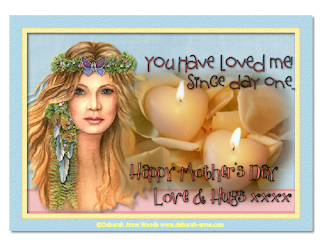
Labels:FTU
l know its been a while since l added anything to this Blog. l hope you enjoy my new Wordart.
Labels:WordArt
Subscribe to:
Posts
(Atom)
Search
Labels
- Alika's Scraps FTU (1)
- Alika's Scraps PTU (2)
- Aussie Scrap Notes (2)
- Award (8)
- Blog Train's (14)
- Bubbles Dream (2)
- butterflyDsign PTU (1)
- ChiChiDesigns (2)
- Christmas (13)
- Colab ScrapKits (4)
- Collab's (6)
- Creative Intentionz PTU (1)
- CT Call (3)
- Designer Call (1)
- Freebies (4)
- FTU (58)
- FTU Creative Crazy Scraps (1)
- FTU Layouts (4)
- FTU ScrapKit (10)
- FTU Scrapping Mar (1)
- FTU Wicked Princess (3)
- Happens (1)
- KLS Designs PTU (2)
- Layouts (28)
- Layouts PTU (26)
- Layouts Tutorials (1)
- Lila's Design (1)
- Limited FTU (4)
- Meine Bastelwelt (3)
- Memories (1)
- My WordArts in Store (1)
- mythicaldesigns (1)
- Notes (5)
- Pages (1)
- Photos for Sale (1)
- Please help (3)
- PTU (52)
- PTU AmyMarie (2)
- PTU Artlor (1)
- PTU Aussie Scrap Designs (5)
- PTU Baby Cakes Scraps (1)
- PTU Butterfly Kisses Scraps (4)
- PTU Conchi (3)
- PTU Crazy (1)
- PTU CrystalsCreations (1)
- PTU Dana'sCreativeStudio (1)
- PTU Felice's (1)
- PTU FrenchGirl (2)
- PTU Gemini Creationz (1)
- PTU Gina's Gems Scraps (3)
- PTU Heppy's (8)
- PTU Jen's Sweet Temptations (2)
- PTU KatelynnsDesigns (1)
- PTU Lady Noelle (2)
- PTU Mama Llama Lisa Designs (1)
- PTU Mar (1)
- PTU Mar Christmas (1)
- PTU Mystical Illusion (2)
- PTU Mystical Illusionz (46)
- PTU Scrapping Mar (2)
- PTU Shell (3)
- PTU Sparky (1)
- PTU Stargazer Musings (3)
- PTU Stina (8)
- PTU SunShine Daze (3)
- PTU Tammy's (1)
- PTU Tamsin McAtee Studios (2)
- PTU Tootypup Scraps (4)
- PTU Wicked Princess (39)
- PTU X-Clusively Christy Scraps (10)
- Puddicat Creations (1)
- QuickPage (12)
- QuickPages Stina (1)
- Rowen Designs (1)
- Scraps by Danielle PTU (11)
- Soxsational Scraps FTU (1)
- Special Annoucements (6)
- Thank you (3)
- WordArt (16)
- WordArt for Sale (4)
Archives
-
▼
2010
(137)
-
▼
May
(12)
- Buttons - FTU
- Red Queen - PTU
- Angels and Doves PTU
- Swing into Spring - PTU
- l won a Gorjuss Award!!! How awesome..
- No 5 Tutorial....This one is a bit different
- Life's Lessons WordArt
- Friends WordArt
- Tutorial number 3 - Serene
- Tutorial number 2 - love my _FTU
- My First Tutorial ....My Mother
- Mother's Day love...xxxx
-
▼
May
(12)
Midnight Art's Email
Please feel free to email me, just click midnightmusic@live.com.au
Suzanne Woolcott
Favorite Groups
Favorite Sites
Some Tunes
NetworkedBlogs
Feedjit
About Me
- lee
- Melbourne, Victoria, Australia
- l am a 54 yr old who enjoys life and what it gives us No Kids, but a long list of neices and nephews l love and adore. I adore Art and photography and l have done a lot over the past 10 years, over the next year l hope to show you a lot of my work. I also began using paintshop about 3 years ago now, and just started making wordart for blogs in December 2010. Hugs lee xx